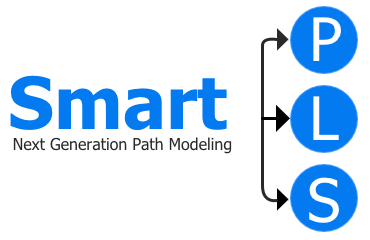Your First GSCA Model
To initiate your first GSCA model, follow these steps:
- In SmartPLS, under Sample projects, choose the Organizational identification project, which then appear in the SmartPLS Workspace.
- Select the Organizational identification project in the Workspace and click the GSCA button in the Main toolbar. This action will prompt a dialog.
- In this dialog, assign a name to your model file (e.g., My first GSCA model), as shown in the screenshot below. Then press the Save button.
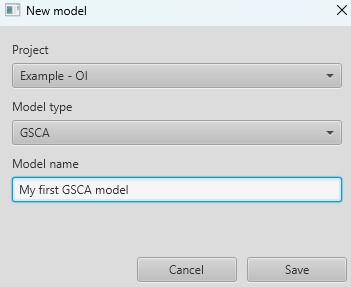
Finally, in the Workspace, the new My first GSCA model appears in the Organizational identification project. Double click on the My first GSCA model and, then, the SmartPLS Modeling window opens, allowing you to commence work on your new model.
Drawing the GSCA model
Construct Creation
The model creation uses the dataset named Data of the Organizational identification project. In the SmartPLS To create constructs in the model:
- Pick indicators from the Indicators list on the left.
- Drag and drop these indicators onto the Modeling canvas on the right.
- A text field will appear for naming the new construct.
- If necessary, adjust the suggested name.
- Press ENTER.
More specifically, drag and drop indicators org_pre1 to org_pre8 to establish the OP construct. Repeat these steps for OI (using indicators orgident1 to orgident1), ACJ (using indicators ac_joy1 to ac_joy3), and ACL (using indicators ac_love1 to ac_love3).
By default, all constructs feature reflective relationships (arrows pointing from the construct to the indicators). You can switch the relationship to formative by right-clicking on the latent variable and selecting Invert measurement model from the menu. However, all constructs in the model remain reflective.
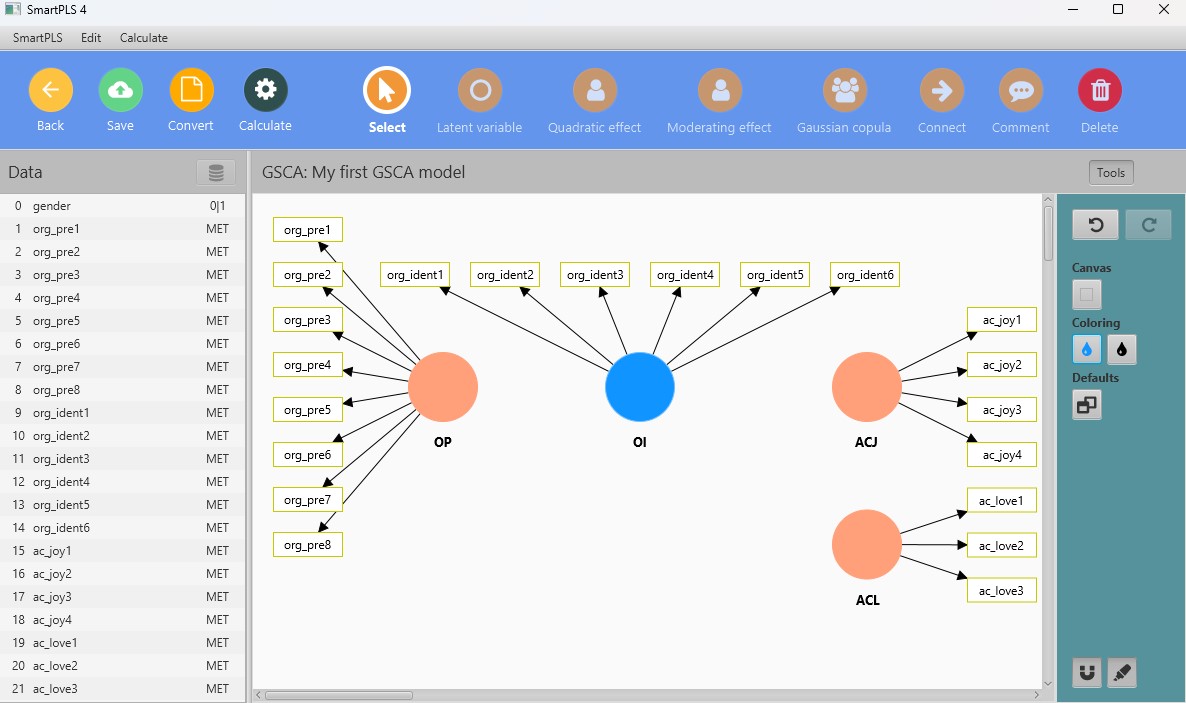
You have various options for aligning your indicators and constructs on the Modeling canvas:
- Drag elements around.
- Select elements and use the alignment actions in the toolbar on the right.
- Right-click on a construct to access additional actions, such as Align the indicators.
- With ALT + SHIFT pressed, click on a construct and then drag to align the indicators.
- Double-click a construct to open a dialog with more settings.
Construct Connection
To establish relationships between constructs:
- Select the Connect tool from the Main toolbar.
- Click on the starting construct.
- Move to the target construct.
- Release the left mouse button.
- This will create a relationship with an arrow pointing from the starting construct to the target construct.
Now, create the necessary connections from OP to OI and from OI to ACI and to ACL.
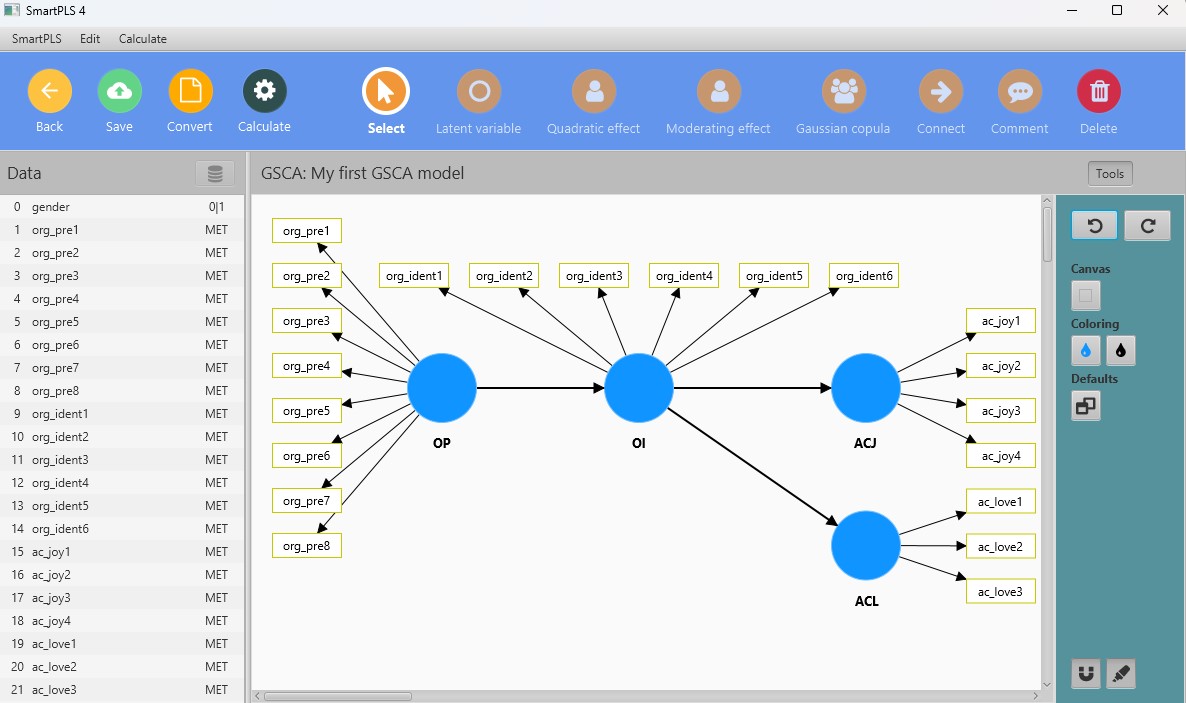
Estimating the Model and Accessing Results
After constructing your model, it's time to estimate the results using the Partial Least Squares Structural Equation Modeling (GSCA) algorithm.
- Click the Calculate button in the Main toolbar.
- Choose the Basic GSCA algorithm from the list of available algorithms.
- The algorithm dialog will open; you can leave the default settings unchanged.
- Ensure the Open report checkbox is selected.
- Click Start calculation.
- The Results view will automatically open once calculations are complete.
UPDATE 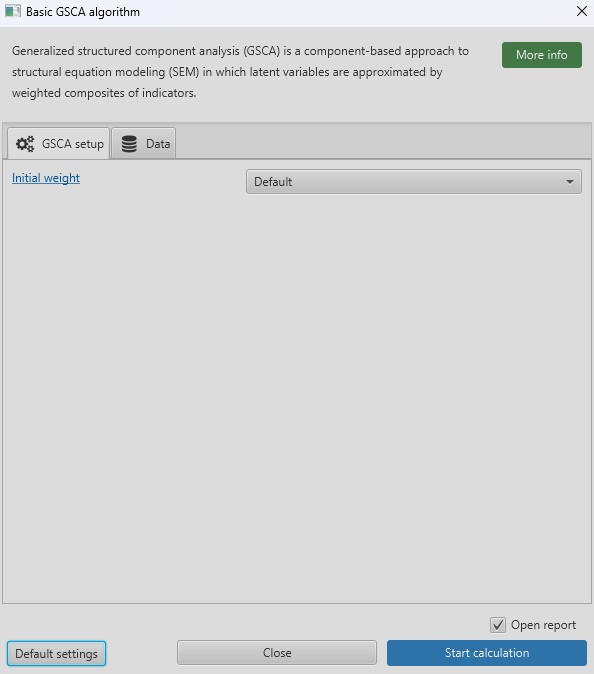
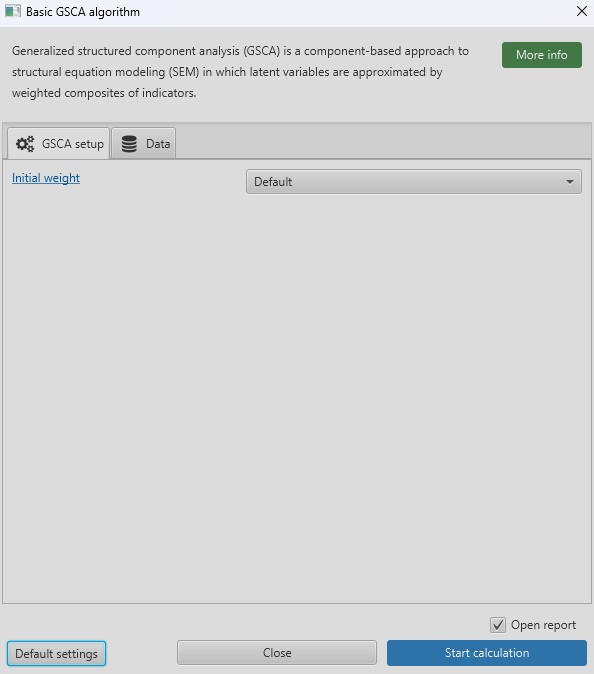
Analyzing the Results
The Report navigation on the left side allows you to navigate various GSCA results. These results, provided by SmartPLS 4, offer a comprehensive evaluation of the model, as discussed in the literature (e.g., Hwang and Takane, 2014).
UPDATE 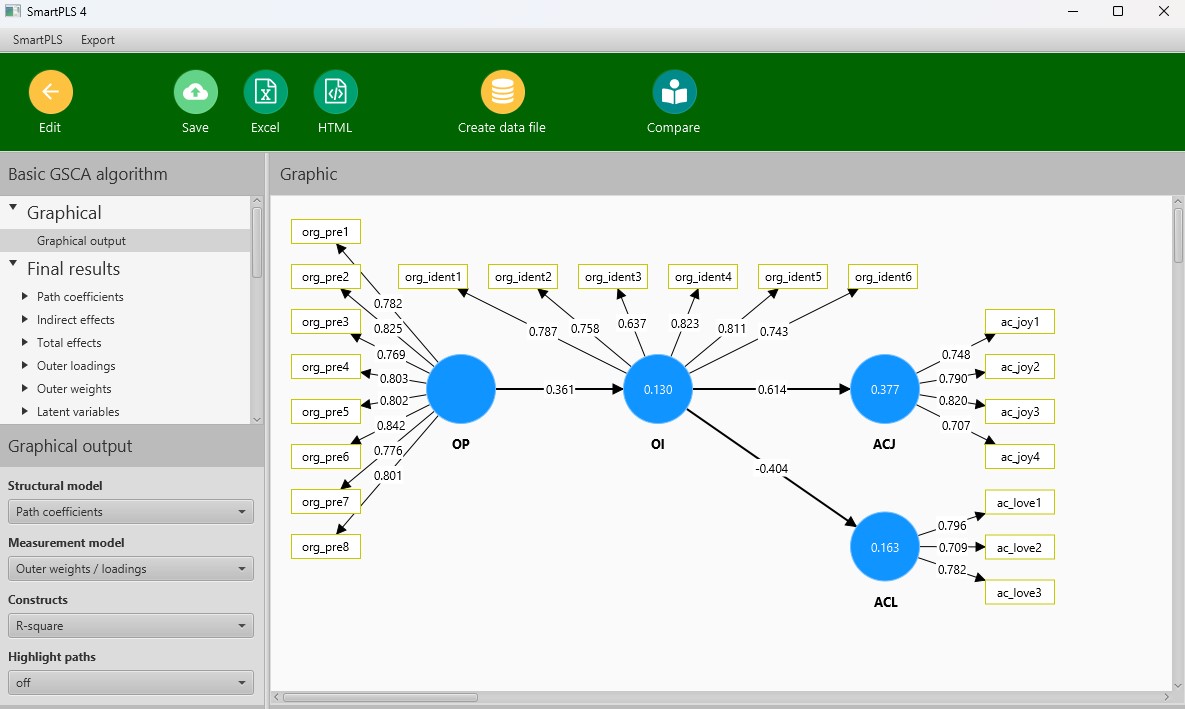
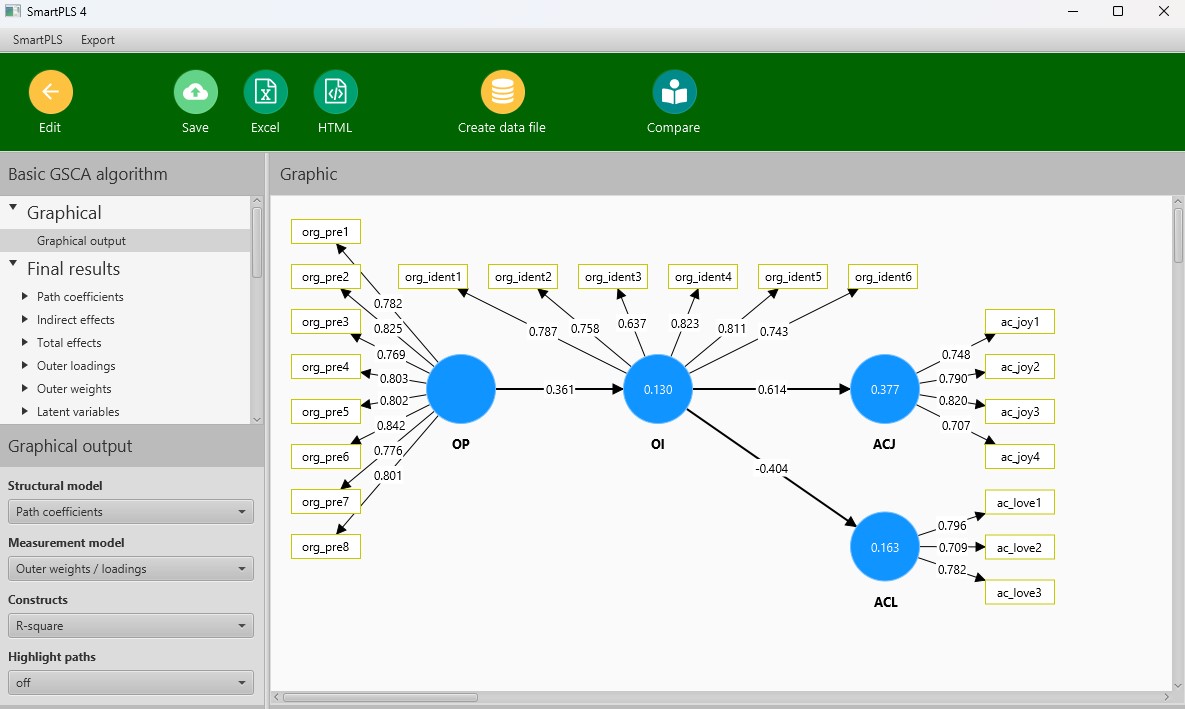
You can save the report to your project for later use or export it to Excel or HTML for sharing with others.
Significance Testing of GSCA Results
- Click the Edit button to return to the Model view.
- Click the Calculate button in the Main toolbar.
- Choose the GSCA bootstrapping option, adjust settings if necessary, and click Start calculation.
- The Bootstrapping result report will provide all necessary information for conducting bootstrapping-based significance testing on your GSCA results.
What’s Next?
Congratulations on creating and estimating your first GSCA model in SmartPLS! For further insights into creating and evaluating GSCA models, we recommend exploring the Hwang and Takane (2004) and working through the GSCA examples presented in the textbook by Hwang and Takane (2014).
References
Hwang, H., & Takane, Y. (2004). Generalized Structured Component Analysis. Psychometrika, 69(1), 81-99.
Hwang, H., & Takane, Y. (2014). Generalized Structured Component Analysis: A Component-Based Approach to Structural Equation Modeling. Chapman & Hall.