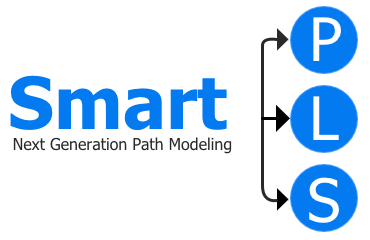Your First PLS Path Model
To initiate your first PLS path model, follow these steps:
- Choose your project in the Project list.
- Select PLS-SEM in the Main toolbar. This action will prompt a dialog.
- In this dialog, assign a name to your model file (e.g., My first SmartPLS model), then press the Save button.
- The Model editor will then open, allowing you to commence work on your new model.
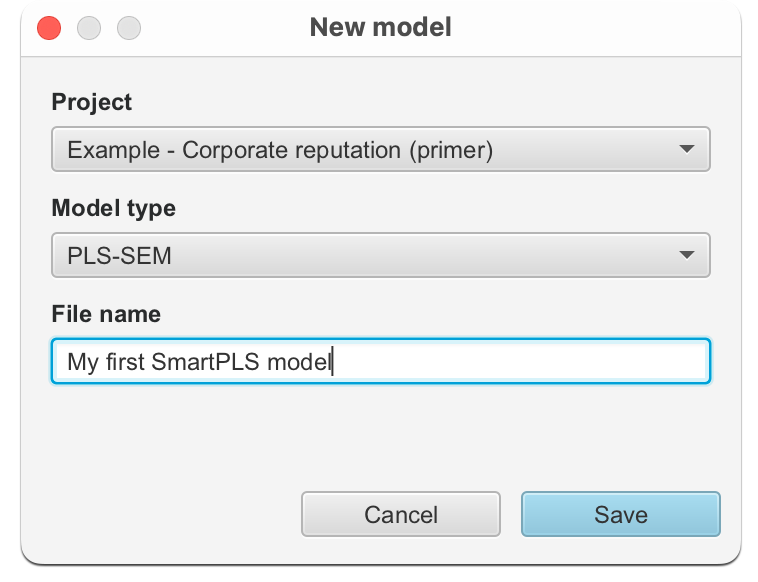
Drawing the PLS Path Model
Construct Creation
To create constructs in the model:
- Pick indicators from the Indicators list on the left.
- Drag and drop these indicators onto the Modeling canvas on the right.
- A text field will appear for naming the new construct.
- If necessary, adjust the suggested name.
- Press ENTER.
Now, drag and drop indicators comp_1, comp_2, and comp_3 to form the COMP construct. Repeat these steps for QUAL (using indicators qual_1 to qual_8) and PERF (using indicators perf_1 to perf_5).
By default, all constructs feature reflective relationships (arrows pointing from the construct to the indicators). You can switch the relationship to formative by right-clicking on the latent variable and selecting Invert measurement model from the menu. Please do this for QUAL and PERF.
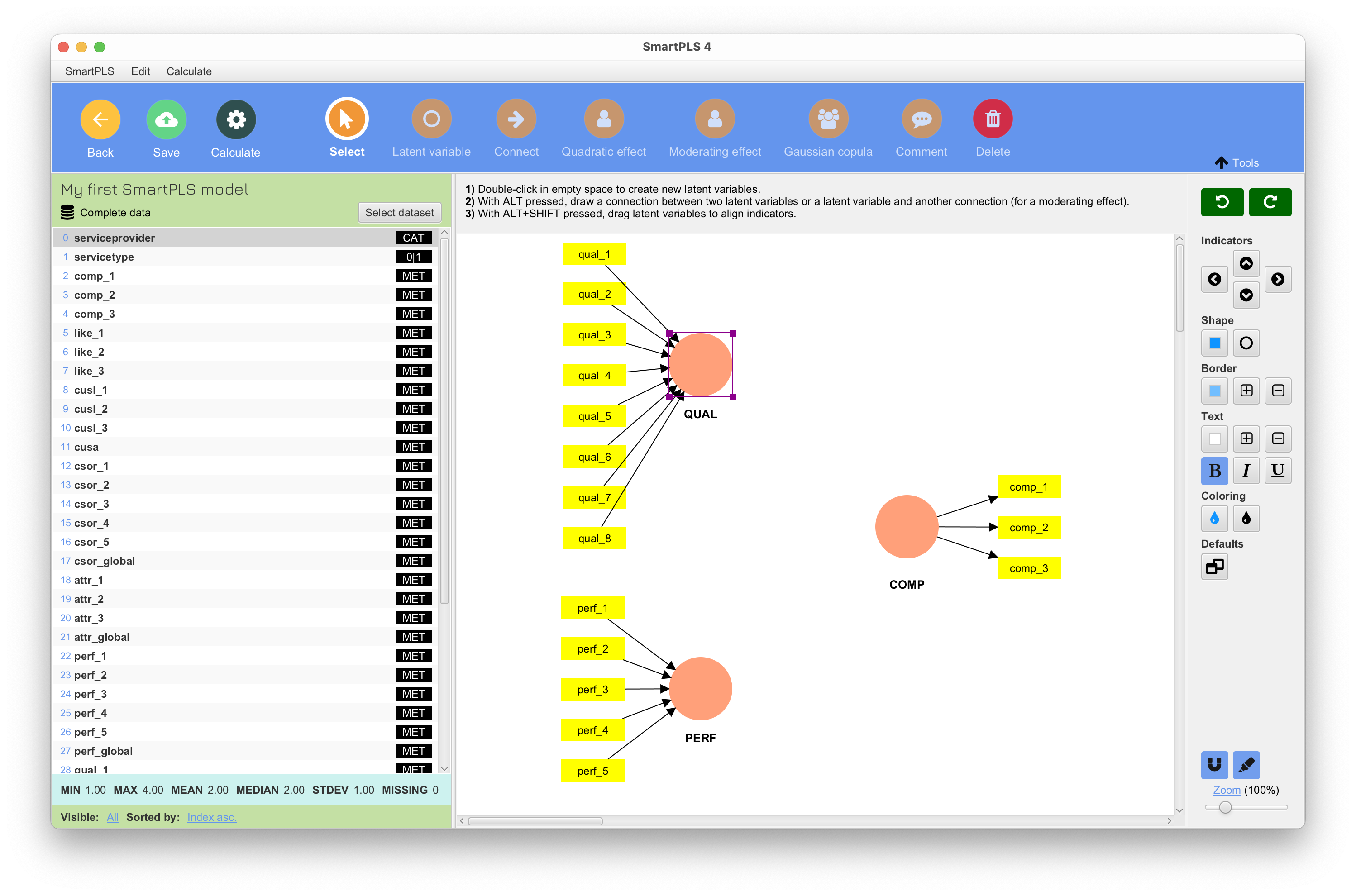
You have various options for aligning your indicators and constructs on the Modeling canvas:
- Drag elements around.
- Select elements and use the alignment actions in the toolbar on the right.
- Right-click on a construct to access additional actions, such as Align the indicators.
- With ALT + SHIFT pressed, click on a construct and then drag to align the indicators.
- Double-click a construct to open a dialog with more settings.
Construct Connection
To establish relationships between constructs:
- Select the Connect tool from the Main toolbar.
- Click on the starting construct.
- Move to the target construct.
- Release the left mouse button.
- This will create a relationship with an arrow pointing from the starting construct to the target construct.
Now, create the necessary connections from QUAL to COMP and from PERF to COMP.
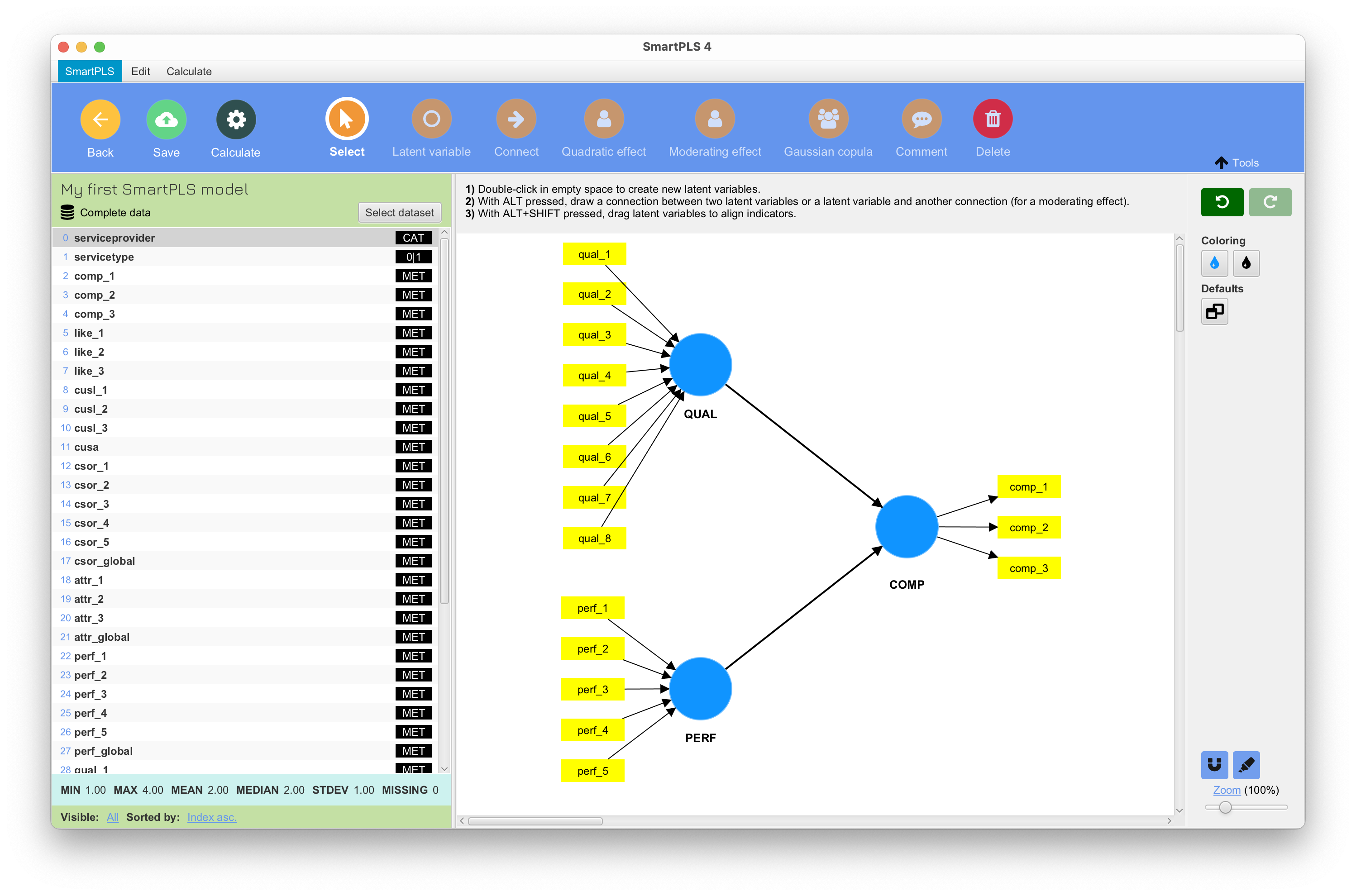
Estimating the Model and Accessing Results
After constructing your model, it's time to estimate the results using the Partial Least Squares Structural Equation Modeling (PLS-SEM) algorithm.
- Click the Calculate button in the Main toolbar.
- Choose the PLS-SEM algorithm from the list of available algorithms.
- The algorithm dialog will open; you can leave the default settings unchanged.
- Ensure the Open report checkbox is selected.
- Click Start calculation.
- The Results view will automatically open once calculations are complete.
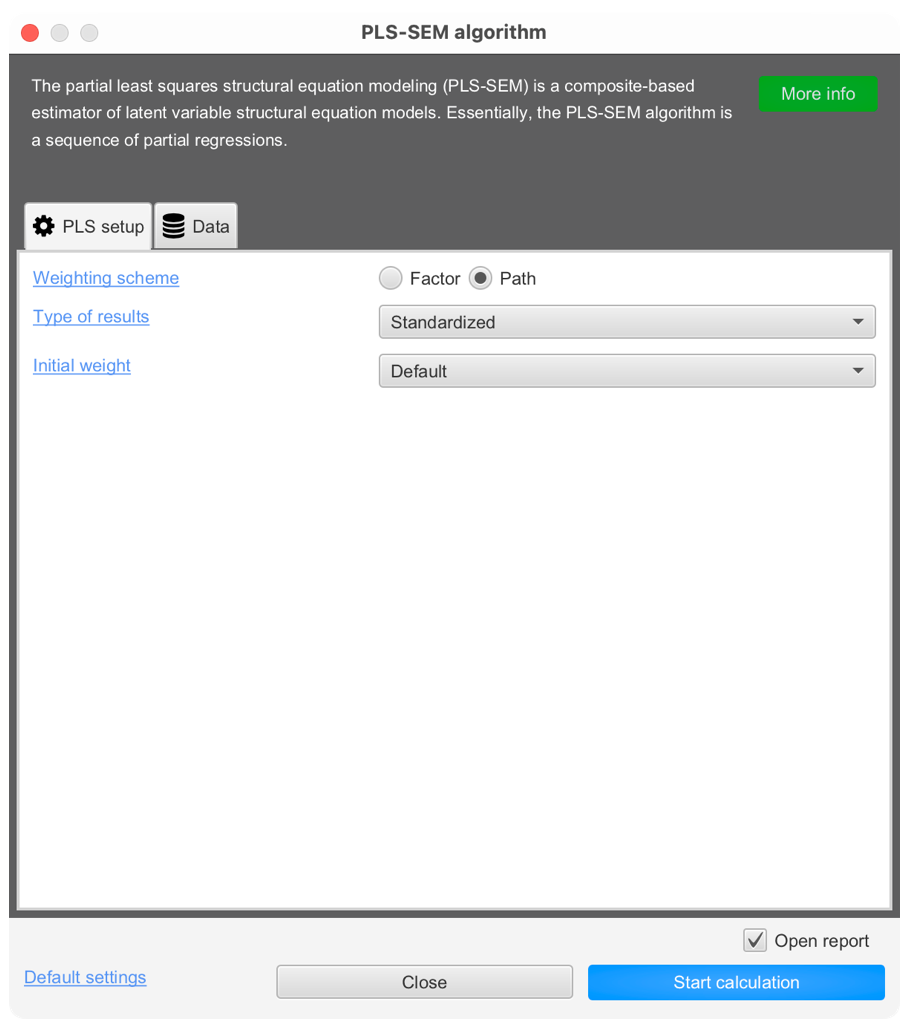
Analyzing the Results
The Report navigation on the left side allows you to navigate various PLS-SEM results. These results, provided by SmartPLS 4, offer a comprehensive evaluation of the model, as discussed in the literature by Hair et al. (2019, 2022) and Sarstedt et al. (2021).
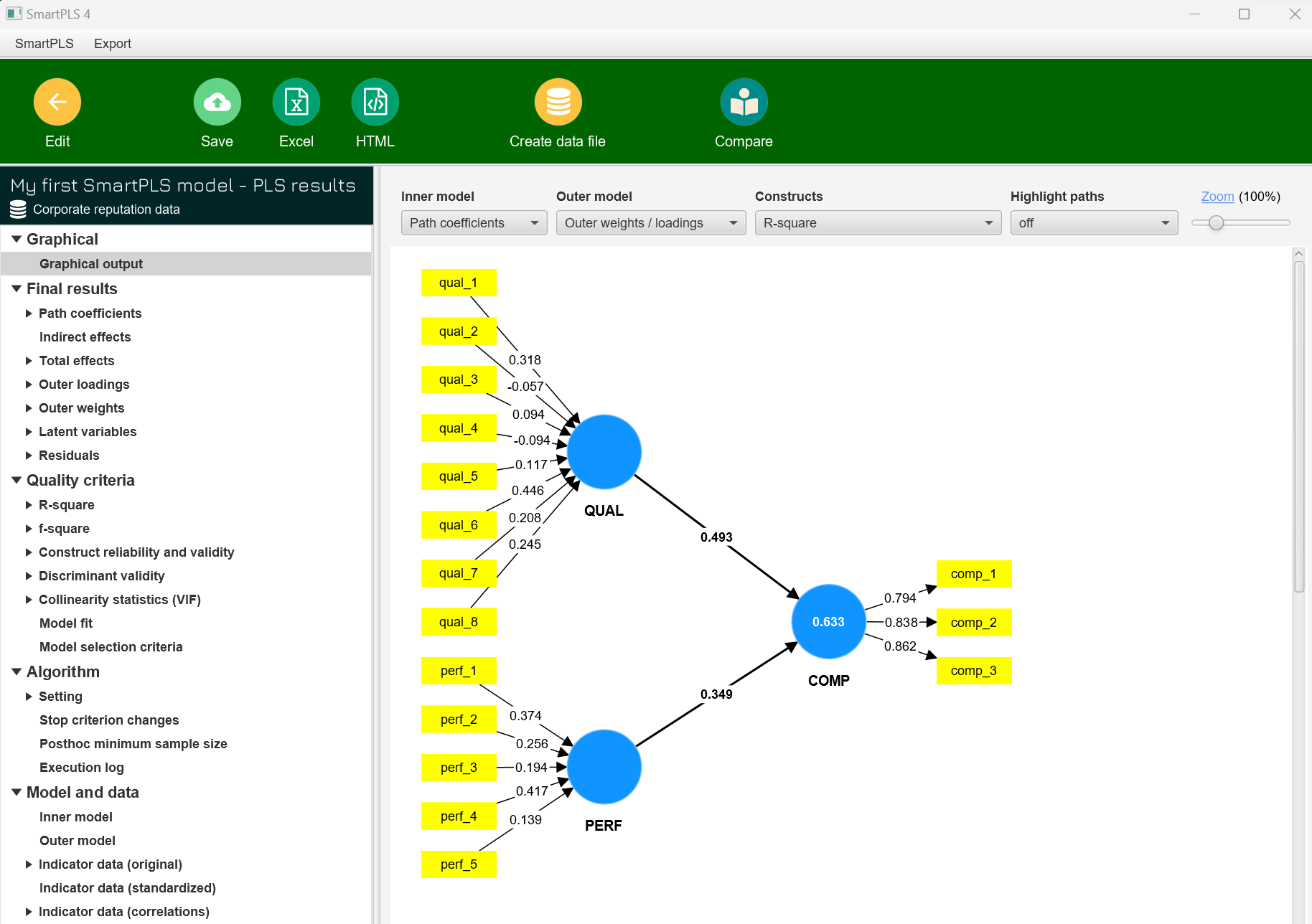
You can save the report to your project for later use or export it to Excel or HTML for sharing with others.
Significance Testing of PLS-SEM Results
- Click the Edit button to return to the Model view.
- Click the Calculate button in the Main toolbar.
- Choose the Bootstrapping option, adjust settings if necessary, and click Start calculation.
- The Bootstrapping result report will provide all necessary information for conducting bootstrapping-based significance testing on your PLS-SEM results.
What’s Next?
Congratulations on creating and estimating your first model in SmartPLS! For further insights into creating and evaluating PLS-SEM models, we recommend exploring the "Primer on PLS-SEM" by Hair et al. (2022) and working through the step-by-step corporate reputation model example case study.
References
Hair, J. F., Hult, G. T. M., Ringle, C. M., & Sarstedt, M. (2022). A Primer on Partial Least Squares Structural Equation Modeling (PLS-SEM), 3rd Ed., Thousand Oaks, CA: Sage.
Hair, J. F., Risher, J. J., Sarstedt, M., & Ringle, C. M. (2019). When to Use and How to Report the Results of PLS-SEM. European Business Review, 31(1), 2-24.
Hair, J. F., Sarstedt, M., Ringle, C. M., & Gudergan, S. P. (2024). Advanced Issues in Partial Least Squares Structural Equation Modeling (PLS-SEM), 2nd Ed., Thousand Oaks, CA: Sage.
Sarstedt, M., Ringle, C. M., & Hair, J. F. (2022). Partial Least Squares Structural Equation Modeling. In C. Homburg, M. Klarmann, & A. E. Vomberg (Eds.), Handbook of Market Research (pp. 587–632). Cham: Springer.