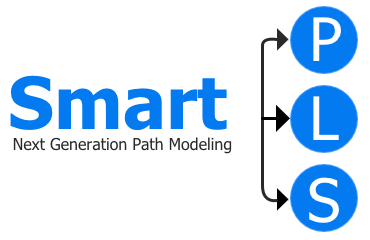Migrating SmartPLS 3 Projects to SmartPLS 4
You can seamlessly transition your projects and files from SmartPLS 3 to SmartPLS 4 with the following considerations:
Note: Files modified in SmartPLS 4 become incompatible with SmartPLS 3.
SmartPLS 4 prompts you to begin with a new workspace, where you can import your existing SmartPLS 3 projects, creating copies.
Steps
- Download and Install SmartPLS 4:
- Visit our download page to acquire the SmartPLS 4 installer for your OS.
- Install and launch SmartPLS 4.
- License Selection:
- Choose a suitable license.
- Workspace Creation:
- Create and designate a new workspace folder.
- Import Projects:
- Navigate to > File > Import Projects from a folder in the main menu.
- Locate the root of your SmartPLS 3 workspace (/users/username/smartpls_workspace).
- Select the projects for import.
- Resolve Data File Issues:
- To address red data files, open them and click "Update".
Getting Started Video
Watch this brief video demonstrating the migration process in approximately 2 minutes.
Additional Resources
Explore another helpful video by James Gaskin covering initial steps.