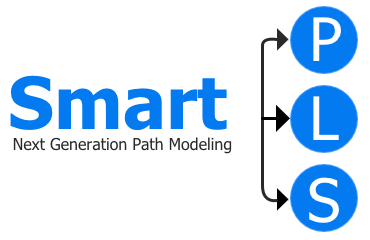Managing Workspace and Projects
Locating Your Workspace
Your SmartPLS projects and files are stored in a folder on your local computer known as the "Workspace."
The current workspace location is displayed in the title bar of SmartPLS.
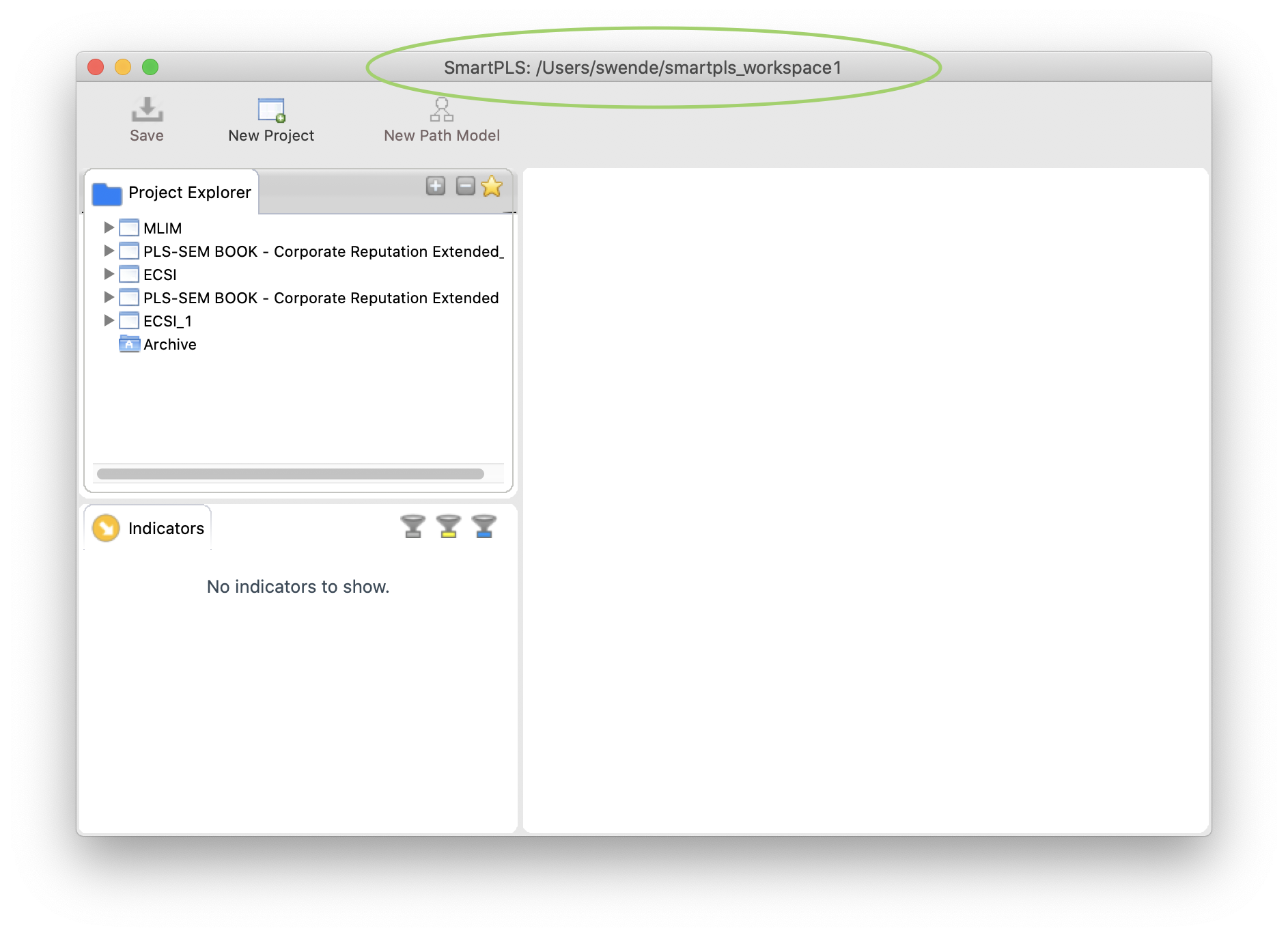
Recovering Old Files
After reinstalling SmartPLS, a new, empty workspace may be created, but your old files and projects are not lost. You just need to select the old workspace again.
To switch workspaces, go to > File > Switch Workspace from the main menu.
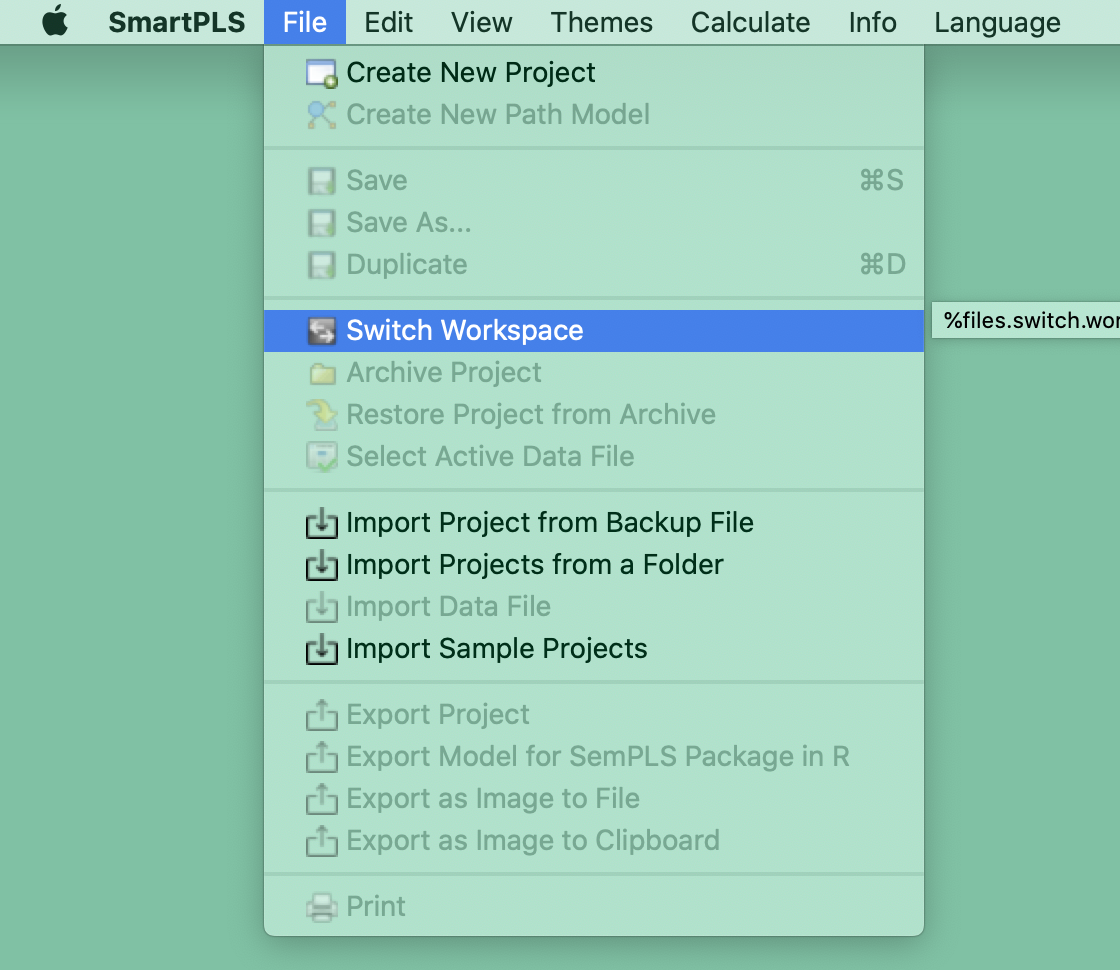
The default workspace location is as follows:
- Mac OSX: /Users/username/smartpls_workspace
- Windows: c:\users\username\smartpls_workspace
Transferring Workspace to Another Computer
- Locate the workspace folder on your old computer.
- Copy the folder (e.g., to a USB stick) and transfer it to your new computer.
- Launch SmartPLS on your new computer.
- Select the transferred folder as your workspace via > File > Switch Workspace.