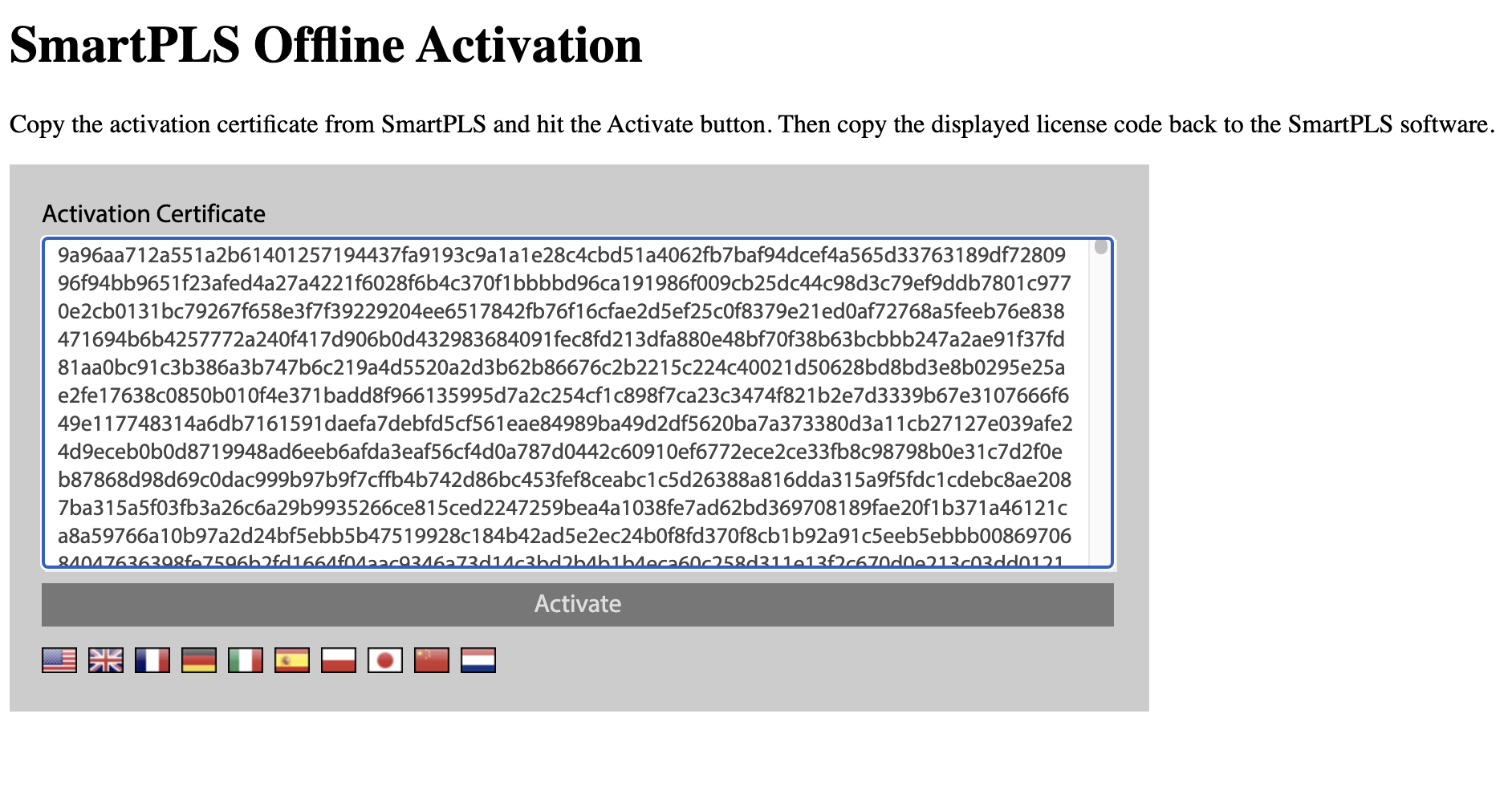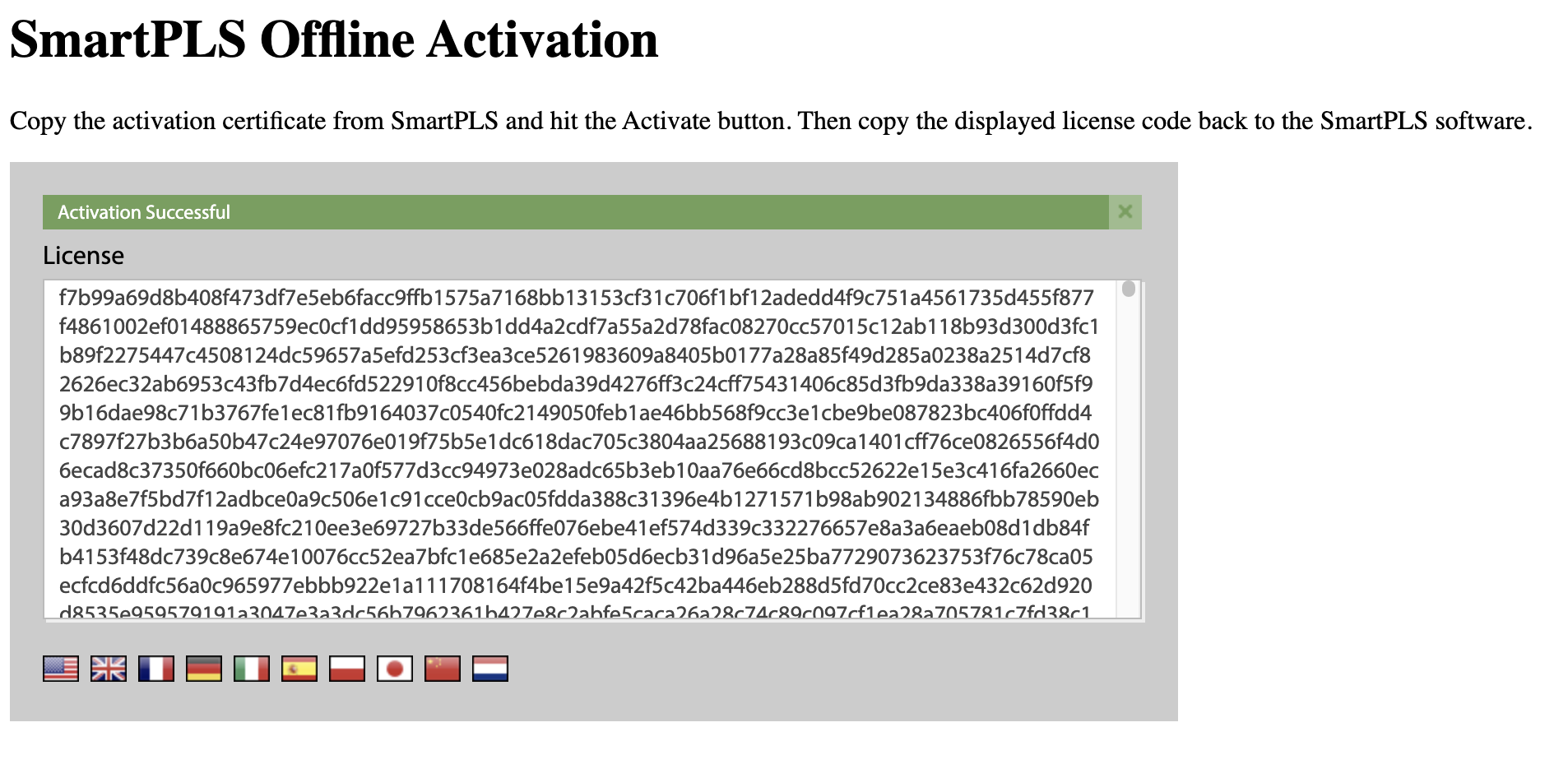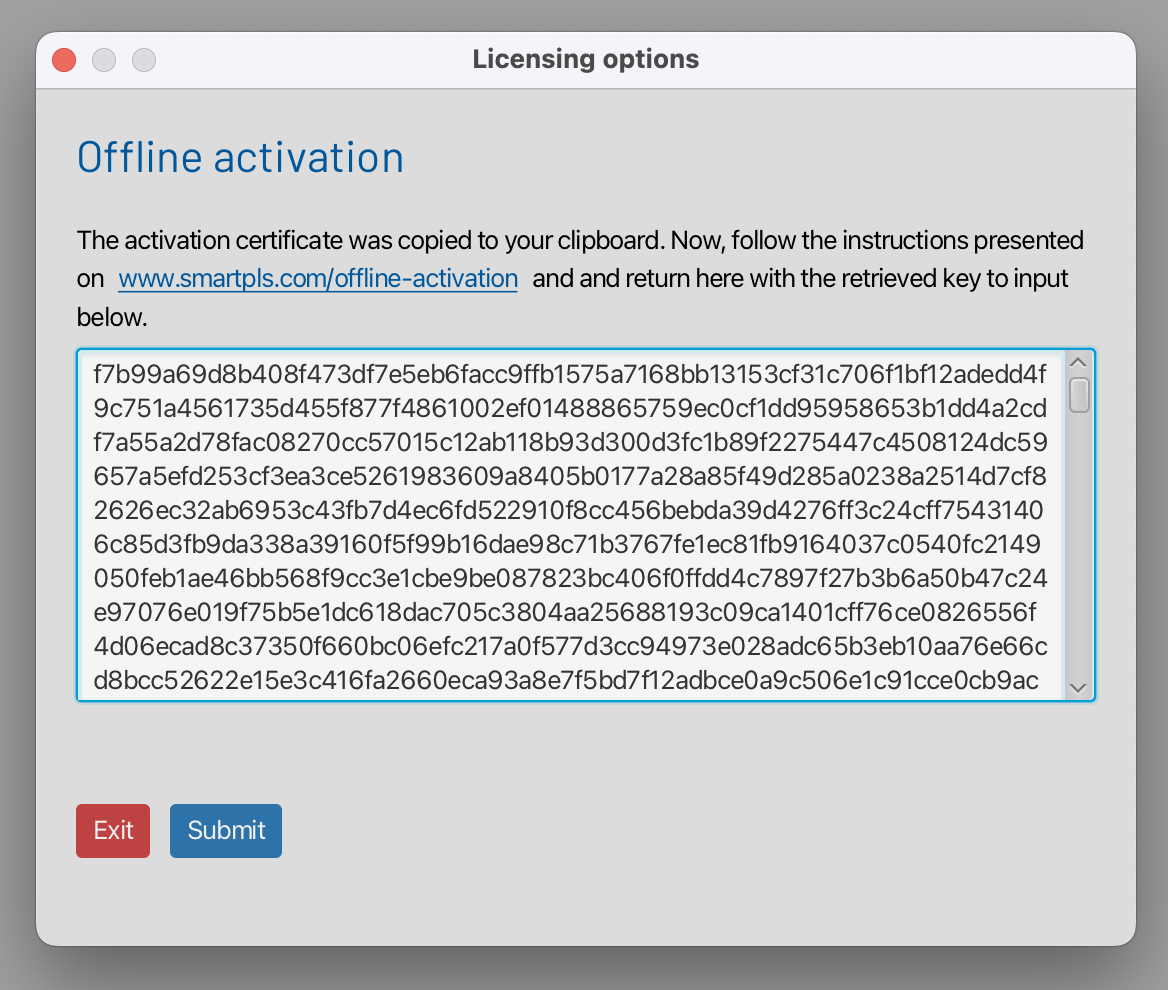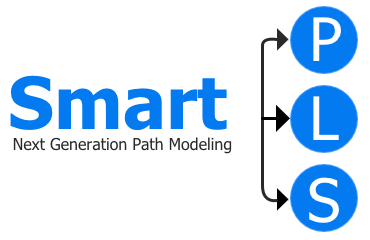Offline Activation
Upon purchasing our software, you received an activation key. If you installed it on a computer without internet connectivity, you were presented with the option for "Offline Activation".
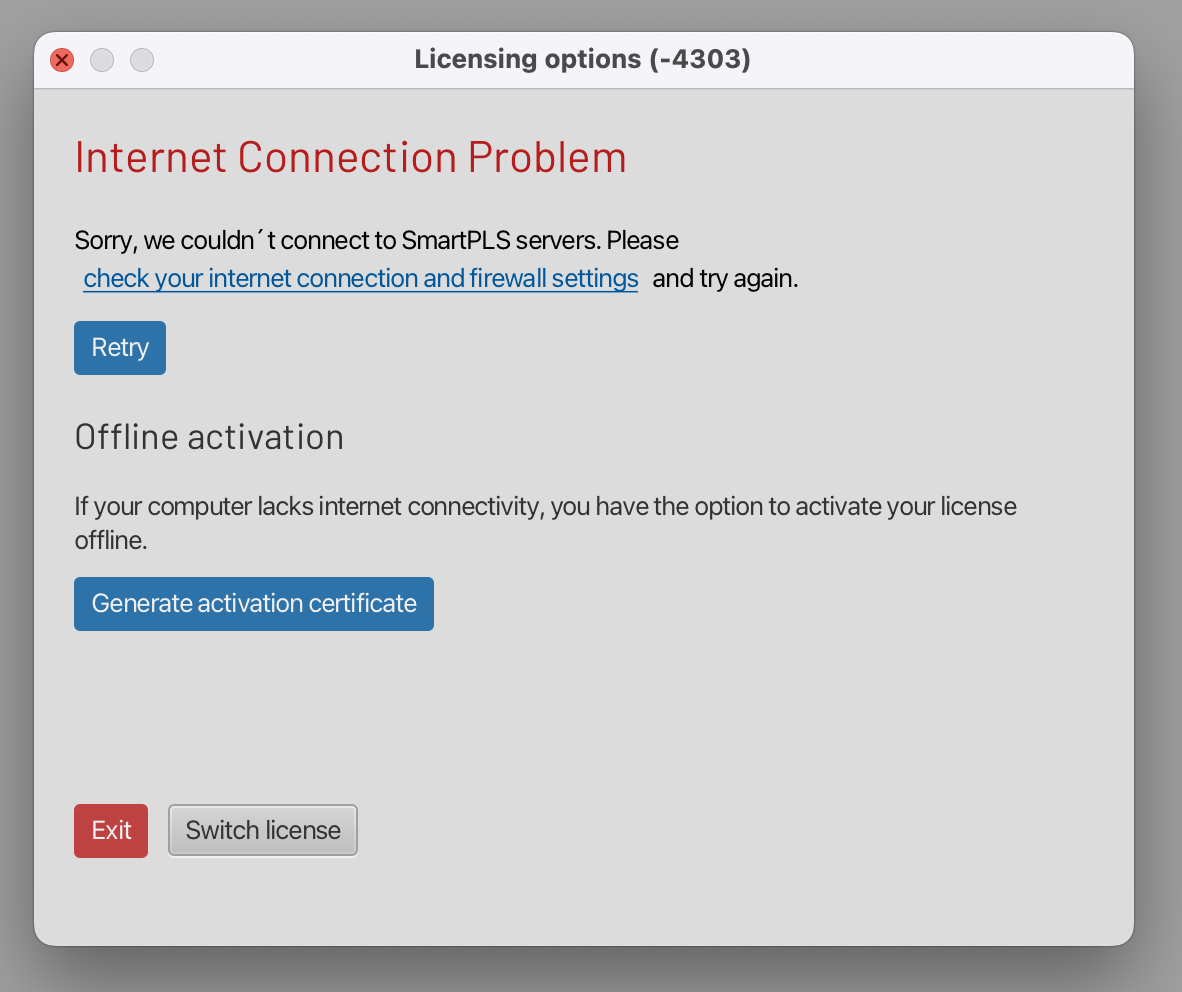
On that screen, you generated an "activation code" which was then copied to your clipboard.
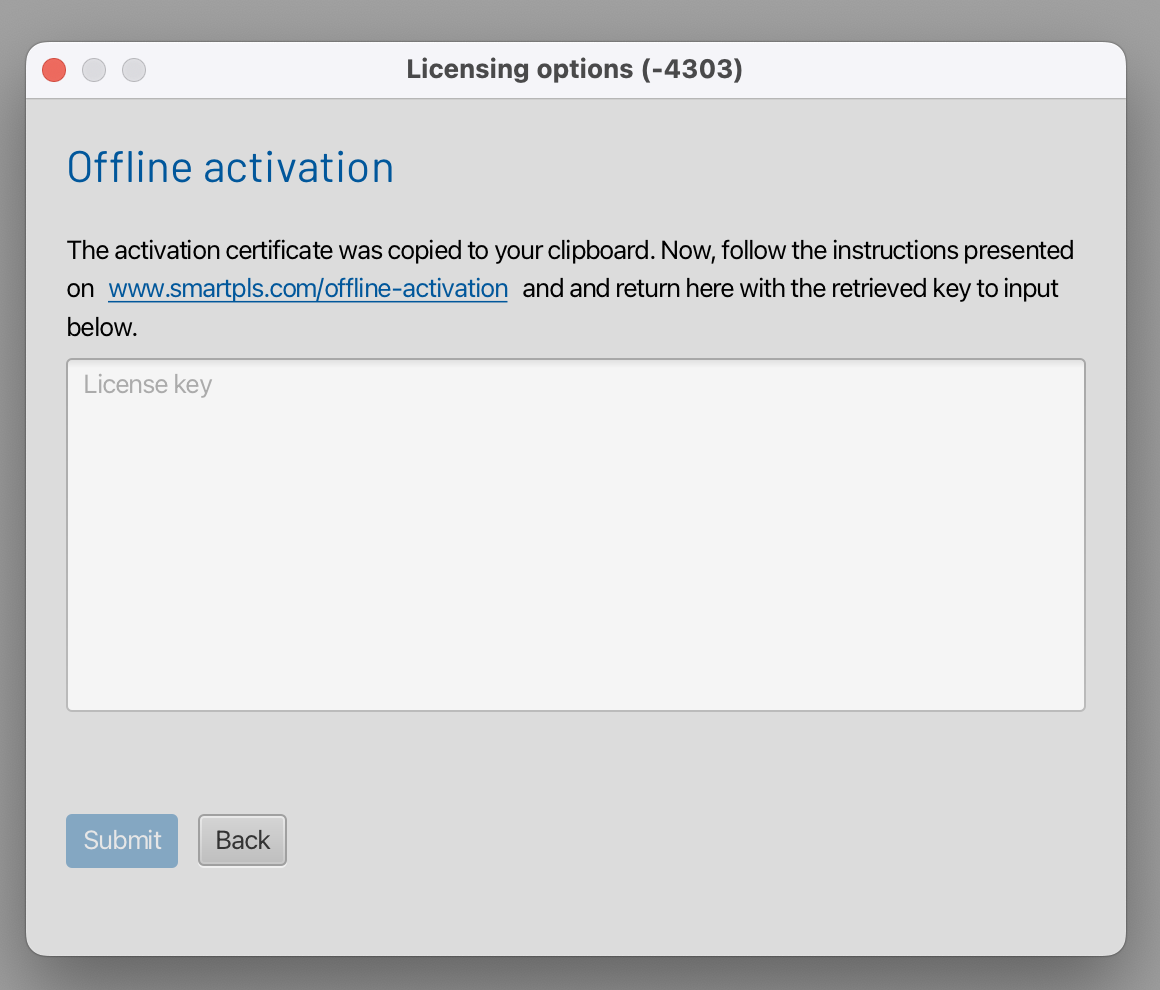
Final steps
The next step is to navigate to the offline activation page and paste the request code from your clipboard. On that page, you will receive a "license code" that needs to be copied and pasted back into the SmartPLS screen.